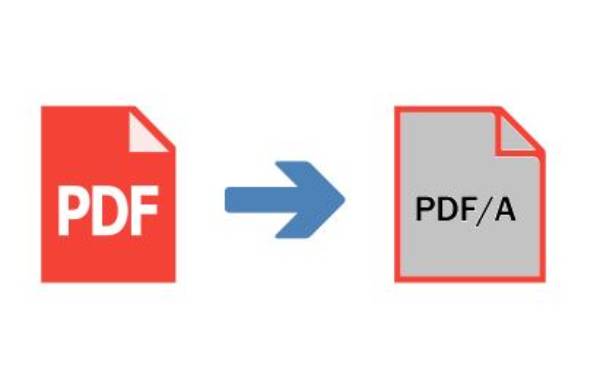Have you ever found a file online that is just a perfect sample for your project and tried editing it only to discover that you can’t?
Or perhaps you had a task to combine several pdf files for this reason or that and found that to be daunting.
Did you know that – thanks to developers – there are many tools available for free and at your fingertips. Which you can conveniently and comfortably edit or convert files or pdf to PDFA documents in no time and still retain their construct in your word processor? Let’s dive in.
PDFBear
One tool you must first think of when undertaking your next editing job is PDF Bear. It has a good number of PDF tools besides converting PDF to PDFA documents. Some of these include Merge PDF, PDF Split, Protect PDF, and Unlock PDF.
The extraordinary capability of PDFBear for editing documents cannot be overemphasized. You won’t know it if you haven’t tried it.
Merge PDF helps you combine distinct PDF documents or pages. It also provides high merging qualities, which makes it a lot better than its competitors.
Also Read: PDFBear: Your Best Online PDF to Word Converter
Smallpdf
Smallpdf is another excellent tool with which you can perform your basic file edits. Its ability to remove owner passwords from PDFs, convert JPG files to PDFs and convert PDFs to Microsoft Word documents, etc., makes it a choice to consider.
Have you ever tried it and seen its capacity?
It’s worth remembering that Smallpdf can also merge PDF documents to create a single document. Yes. It is such a handy tool just in case you have no other option available.
Smallpdf offers
Smallpdf offers a comprehensive list of PDF-editing options that are mostly integrated into a single process. That is to say, the software tool allows you to arrange, rearrange or delete single pages while you’re merging PDF documents.
It is important to keep in attention that all uploaded files including the edited versions produced by Smallpdf are deleted permanently in an hour. For this reason, it is secure and more convenient to immediately save the edited files you think you might want to keep.
Smallpdf’s drag-and-drop allows you to select a file from your desktop and place it in a rectangular “Drop PDF(s) here” box on the main page. It is an optional method as you may also decide to select files to upload manually from your computer by making use of the “Choose file” link in the “Drop PDF(s) here” box.
The uploaded PDF documents will appear in a new box. In “File mode,” each file will appear as a thumbnail. You can then upload additional documents to merge by using the “Add more PDFs” icon on the bottom left-hand side of the screen.
Once all variations are made, click on the “Merge PDF!” button in the below right-hand corner of the box.
In the next window that pops up, download your newly merged document using the options at the bottom of the box.
Soda PDF vis-a-vis PDF Merge
Soda PDF offers a wide string of editing, splitting, converting, and compressing services for PDF files. It has a PDF merge tool that is dedicated specifically to merging documents.
Although a monthly or annual subscription may be required for full and total access to Soda PDF’s services. The document-merging process offered on PDF Merge is free.
However, note that merging documents that are larger than 10 megabytes in size will usually call for a subscription.
While this software tool limits the number of document-editing functions, you can use at the same time. It does well to get the job done besides its easy-to-use feature.
You always start by uploading the PDF documents you want to merge by clicking on the “Choose File” button in the selection boxes on the PDF Merge homepage.
Once you are done with all the files you would like to merge, simply click on the “Merge Files” button.
A new window appears and in it, you will be shown two different ways to download your document: You either click on the “View & Download in Browser” button, or you type your email address into the text box and click the “Send to Email” button to get a copy of the newly edited PDF.
ILovePDF
Even the name by now would hint on the features a tool with such should have.
ILovePDF is a one-stop-warehouse wholly devoted to almost anything related to editing and modifying PDF files.
It has been highlighted here as one of the very useful online editing software tools especially when it involves combining files.
It has great capabilities including extracting images from PDFs, converting JPG files to PDFs, and removing owner passwords from PDFs.
Pub
Though not as popular and feature-packed as its counterparts, DocuPub is simple to use. It makes the document-merging process seamless and speedy.
It is pertinent to add that uploaded documents can be in various formats, such as Microsoft Word, Excel, and PowerPoint. They mere capability gives it a rank among the top PDF tools.
DocuPub contains free tools to compress, resize and scale PDF files, and convert documents and images to different file types.
It is also noteworthy that Individual files uploaded for the merging process should normally not exceed 20 megabytes.
Select the files you want to upload by snapping on the “Choose File” button on the right-hand side of the homepage. Repeat the process to add more documents.
Immediately you’re through with uploading all the original files, click on the “Merge Files” button to begin the document-merging process. You’ll instantly be redirected to a new web page once the merging process of your documents has been completed.
You can view your newly convert files by clicking on the “merged.pdf” link at the bottom of the web page.
Conclusion
Making the most of these tools will surely pay off. Keep in mind that you need to select the option that works best.
Also Read: What Is RAID 50 – Two In One RAID